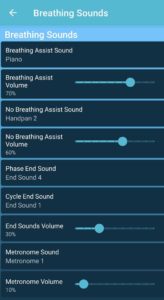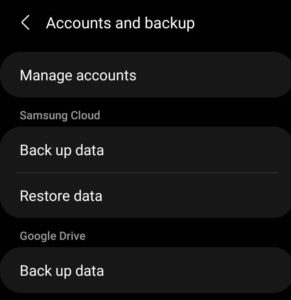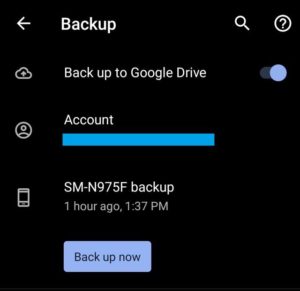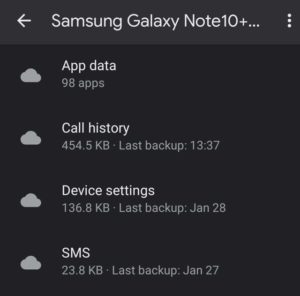How to edit a workout
Let’s say you want to change Wim Hof breathing cycles from 40 to 30
- Click on Breathe-Hold -> Press and hold on the workout you want to change(in this case Wim Hof, Free) -> Click on the pen icon in the top right corner


- Check which breathing assist you are using right now.
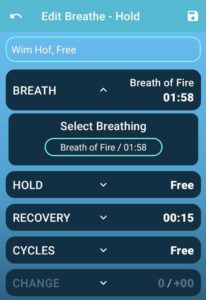
- Go back and click on Breathing Exercises -> Locate the breathing you are using. -> Press and hold it. -> Click on the pen icon in the top right corner.

- Usually, you can just change the cycles here and save it. But because this workout is complex, you want to keep the last two cycles. -> Click on the Complex button.

- Click and hold any of the cycles(except the last two) -> Select the desirable cycles(in this case the first ten) and click the bin icon. -> Save. -> The Wim Hof, Free workout is now updated to 30 breathing cycles.